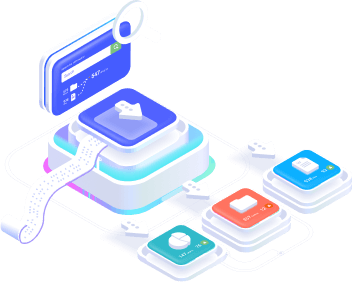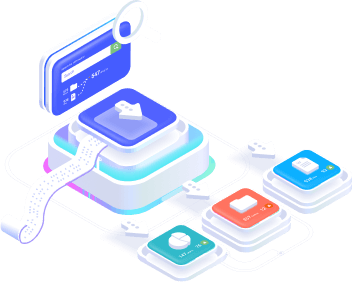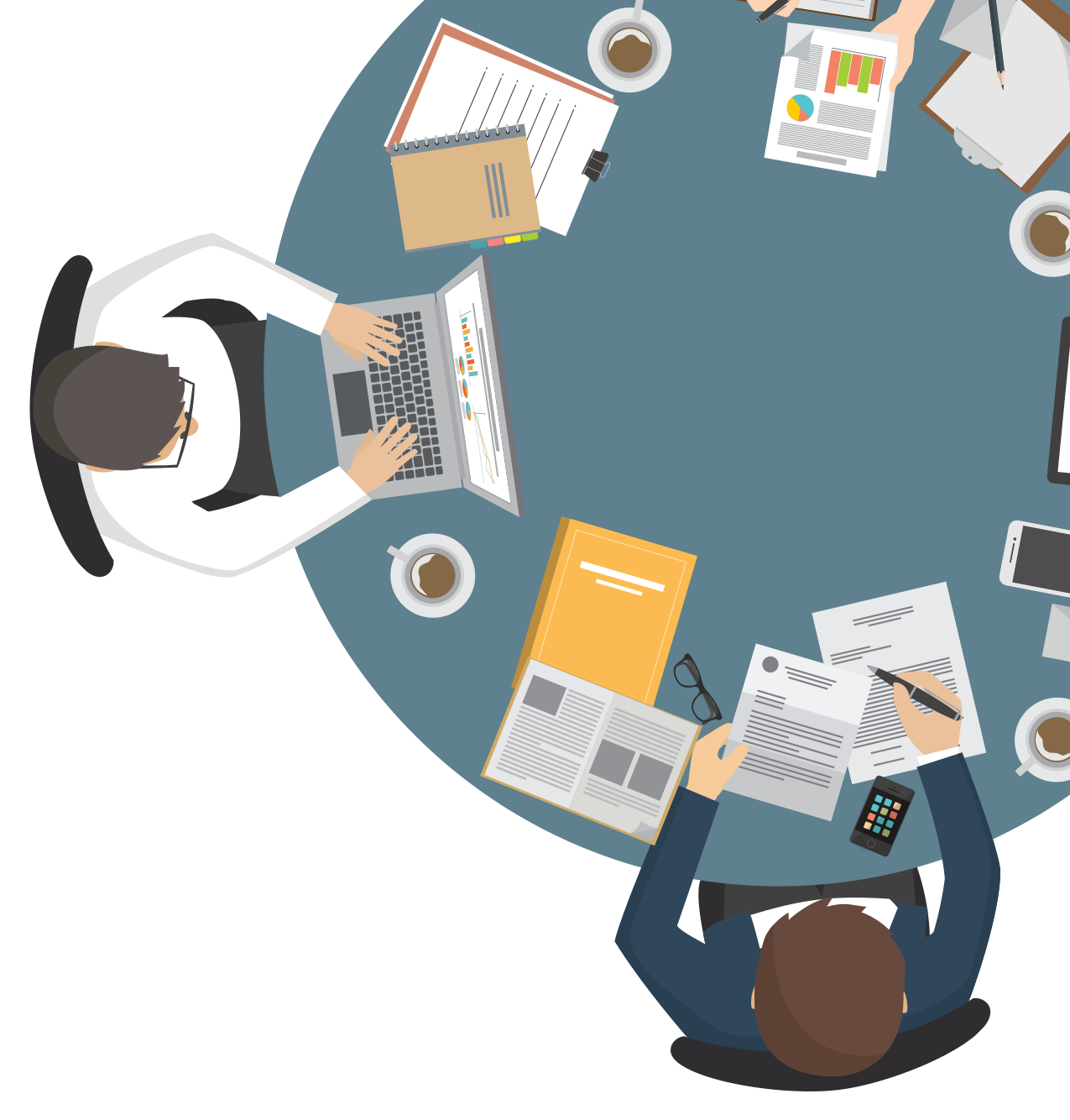This setting allows you to send lead data from RD Station to other tools that have a data input URL. This URL must be able to read and consume data sent in JSON format.
Comments and requirements
- Have the URL of the other system, which will receive data in JSON format;
See how to generate the webook URL in Stract.
- In the case of custom URLs, it’s important to have a developer or contact the support team of your other system to check compatibility with the data package that RD Station sends.
Step-by-step integration
- In RD Station, click on your account name (top right) and select Integrations;
- Under Webhooks, click on Configure. On the next screen, click Create Webhook. You will see a new screen with some fields to fill in:
- Name: define a name for your integration. Ideally, create a name that identifies which tool this information is being sent to. Example: Send to CRM X;
- URL: paste the URL of the tool that will receive the data from RD Station Marketing with the lead’s information;
- Trigger: choose the trigger that will send the notification:
- Conversion: sends leads that have made a conversion in RD Station Marketing. You can select which conversions these will beor leave them blank. In this case, every lead that makes a conversion will be sent.
If the conversions are made on an RD Station Marketing Landing Page, Form or Pop-up, the identifier will be the title of the page/name of the element created; if it is integrated (integrated forms, API, etc.), they can be identified by the conversion identifier;
- Opportunity: sends leads marked as Opportunity (little star). Example: send the lead from RD Station Marketing to the tool only when it is marked as an opportunity manually or by an automation flow.
- By clicking on the Save Webhook button, you will be redirected to the configured Webhooks screen. Here you can check that the integration with the webhook has worked. To do this, click on the Check button;
- If the integration is working correctly, you will receive a positive response. If not, you will receive an error message indicating what to do next.
Please note: Conversions generated by importing or manually entering leads do not activate the webhook. In these cases, the leads will not be sent.