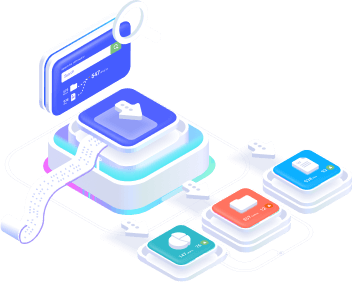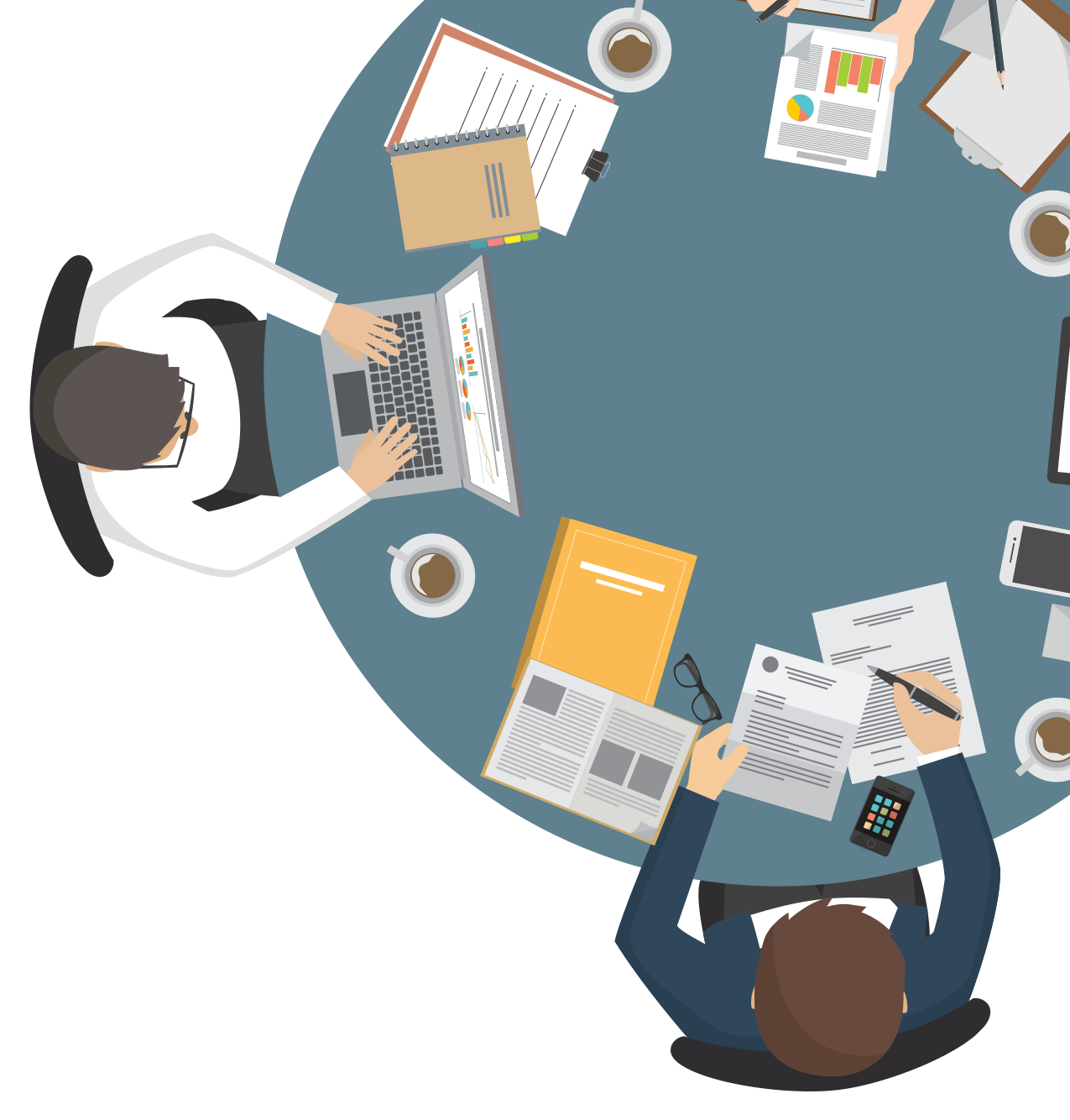Didn’t find what you were looking for?
Get in touch, and we’ll respond as soon as possible.
Send a question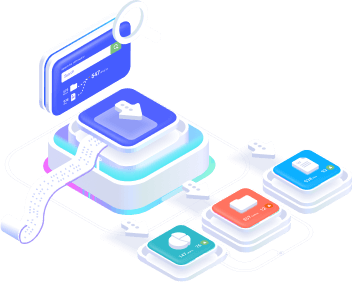
With ActiveCampaign, you can use webhooks to send real-time updates about your contact and campaign activity to an external source.
Webhooks are automated messages sent from one system to another when a specified event occurs. You can use webhooks to send data from your ActiveCampaign account to update an external database or application with contact, campaign, deal and custom object activities as they happen. For example, you might want to create a webhook to send data to an external database whenever a contact record is updated, when an account is added, when a deal task is created or when a contact clicks on a link in your email. There are two types of webhook: Standard and Custom Object. The availability of these webhook types depends on the type of plan you have. For example, some accounts may have access to both types, while others will only have standard webhooks.
ActiveCampaign offers two types of webhooks: Standard Object and Custom Object.
Standard object webhooks
The availability of some standard objects depends on your ActiveCampaign plan. You can use standard webhooks to post data to a third-party source when an action occurs. Standard object webhooks include Contacts, Deals, Accounts, Campaigns, Website and SMS events. Here is a list of the actions available to trigger a standard webhook:
Custom object webhooks
Available on the Marketing Enterprise and Sales Enterprise plans.
Use custom object webhooks to post data to a third-party source when an action occurs with a custom object. This includes custom objects imported from a supported third-party integration and custom objects created using the API or the “Manage data” page in your account. For Shopify and WooCommerce users, custom object webhooks are available for:
There are two places where you can create a webhook in ActiveCampaign: Developer settings and Automation.
Developer settings in My settings
Will post data to a third-party source whenever a specified action/event is completed.
Webhook automation action
It will post data to another URL as soon as a contact interacts with the Webhook action in an automation. This action only works with standard object webhooks. You don’t need to create a webhook in “Developer settings” to trigger a webhook from an automation. href=”https://help.activecampaign.com/hc/pt-br/articles/115000161204″ target=”_blank” rel=”noopener”>send a webhook from an automation
Available in the Marketing and Sales plans.
With this setting, you can choose which type of webhook to create.
The data you receive will be sent as a POST parameter to your URL. See a list of fields that will be sent in your webhook. If you use the webhook automation action, you can find the specific data sent here. ActiveCampaign guarantees at least one-time delivery of webhooks. This means that sometimes we send a webhook more than once for a single event.
You can use alphanumeric characters in addition to the following special characters in the webhook URL: “$-_.+!*’ (),” There are no character limits on the number of characters included in a note or other field in a webhook.
To test your webhook, click on the “Send sample data” button on the Settings page. > Developer > Webhooks in your ActiveCampaign account. Once clicked, we will send the test data to the URL specified in the webhook URL bar.
How to set up Webhooks in Stract
How to set up Webhooks in Hotmart
How to set up Webhooks in Kiwify
How to set up Webhooks in Perfect Pay
How to set up Webhooks on Monetizze
How to set up Webhooks on Eduzz
How to set up Webhooks in HubSpot
Get in touch, and we’ll respond as soon as possible.
Send a question