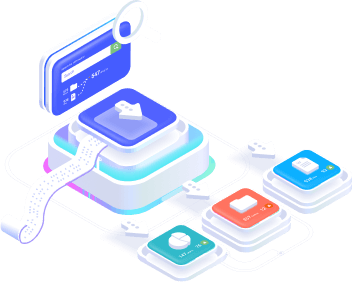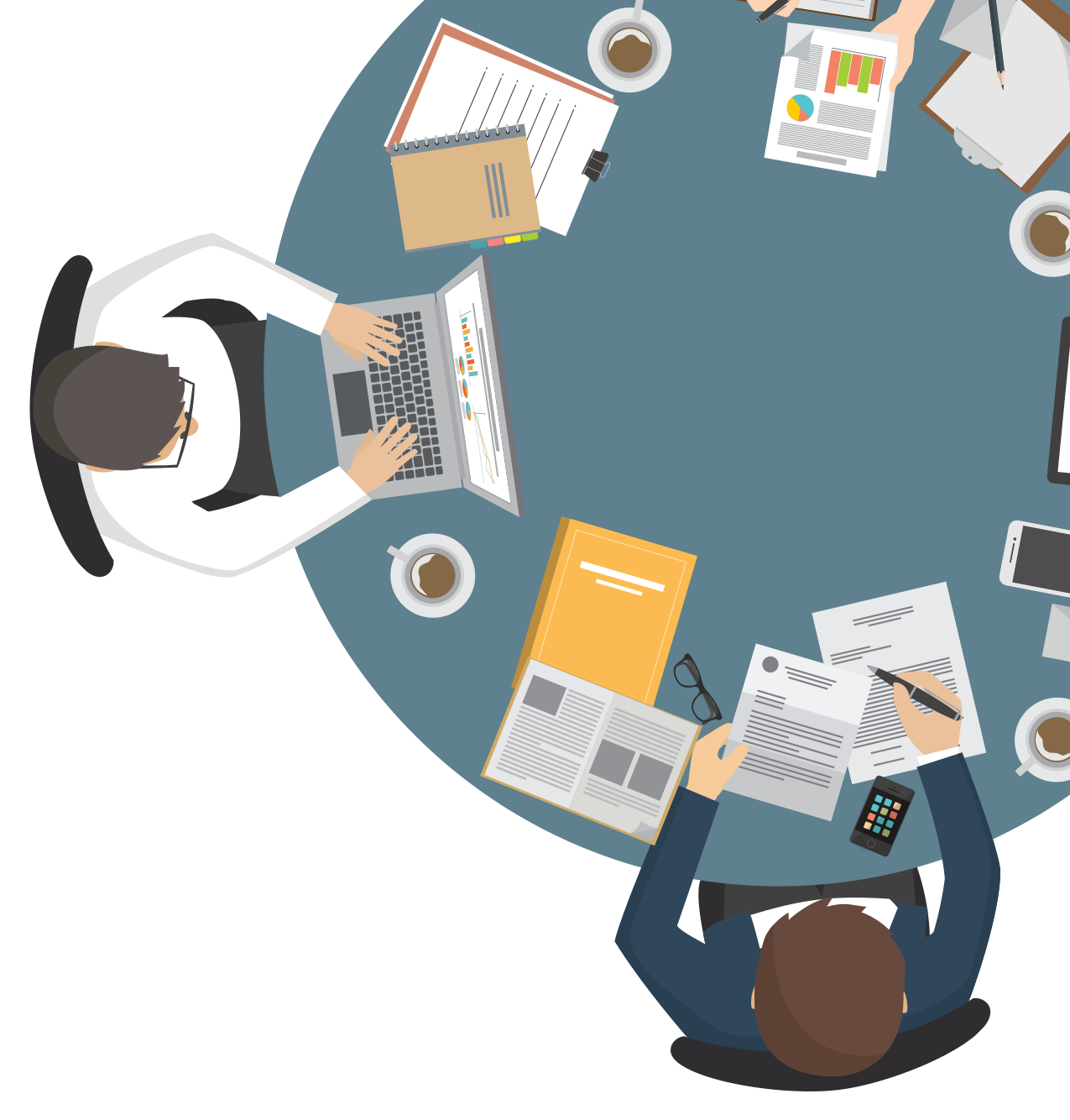Didn’t find what you were looking for?
Get in touch, and we’ll respond as soon as possible.
Send a question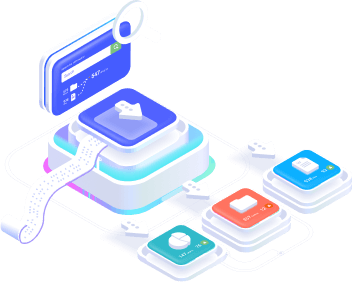
Hotmart’s Webhook allows Stract to receive notifications via post to the registered URL(s), according to the status update of a transaction.
See how to generate your Webhook in Stract.
1. Access your Hotmart account using the link: https://app.hotmart.com/login
2. In the Navigate menu at the top right, select the Tools option 3. Click on Webhook (API and Notifications) 4. On the new screen, you can add your settings on the +Register Webhook symbol 5. Create the new configuration. Enter the name of the segmentation and select the desired events. Remember to only select events that have the same data structure, such as Purchases.
If you select Purchases and Subscriptions for the same Webhook, your spreadsheets may have inconsistent data structures. The events available at Hotmart are: purchase canceled, purchase complete, awaiting payment, purchase approved, purchase refunded, chargeback, purchase expired, refund request, purchase delayed, subscription cancellation, plan change and cart abandonment.
In the Webhook menu, you’ll find the History tab. Here you can keep track of all the submissions made and their status. In the History tab, you can also view the Payload sent (each notification sent) and the History of Responses given to that notification. That is, the payload of relevant information that was sent in that event and what was the return from the notified system, as well as having the actions taken recorded.
You can carry out tests to check that the integration works correctly by means of test events on the selected product and URL.
More information at Hotmart support.
How to set up Webhooks in Stract
How to set up Webhooks in RD Station
How to set up Webhooks in Kiwify
How to set up Webhooks in Perfect Pay
How to set up Webhooks on Monetizze
How to set up Webhooks on Eduzz
How to set up Webhooks in HubSpot
Get in touch, and we’ll respond as soon as possible.
Send a question